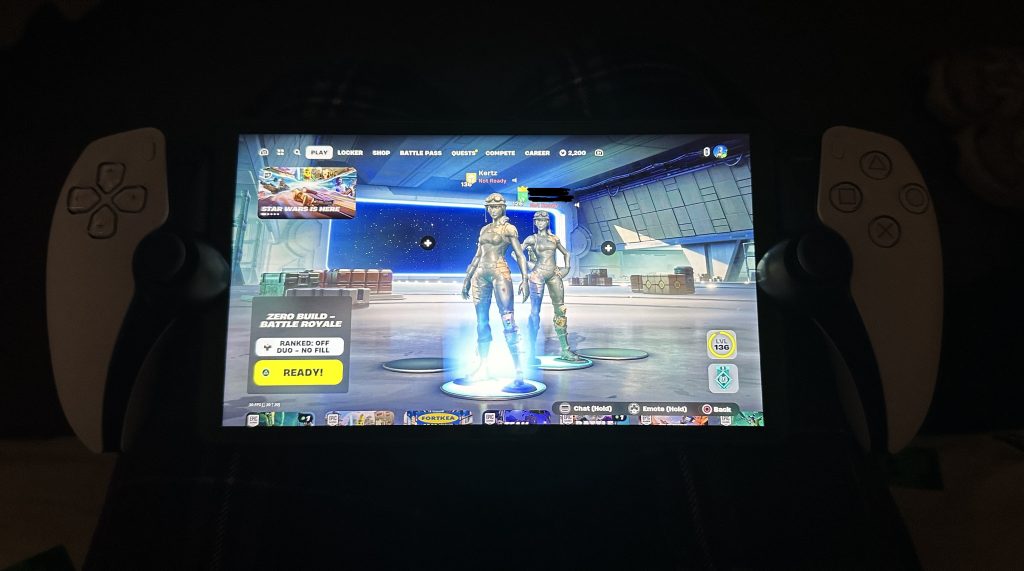I have and have not wanted a PlayStation Portal since I saw they were released. There was a period of time that I had a notification from a stock checking site to try and buy one but I was always too late to the party. I nearly managed to order one from Currys but then the order got cancelled as they had run out of stock. So, I gave up on stock checking sites and just thought I’d be ok without one.
So, I had settled myself to not owning a Portal, I can always use remote play on my iPhone if I wanted to even though I really hate using screens as controllers. Then, one day, EE sent me a text message saying they were selling Portals in their shop. Even though I had mentally settled on not owning one, I somehow went through the entire order process and ended up having a Portal delivered to my home.
The above image is a poor photograph because you can’t see the main features of the Portal which would be the controller part of it. But you can see that I am logged into Fortnite. I have found that the Portal works really well on my home network. I haven’t tested it fully on another Wi-Fi network yet, but I am going to do so this weekend. So far it seems a great little device, as long as you have connectivity. If you don’t then it’s just a lump of plastic and electronics.
One of my main methods of connecting to my PS5 will be via my phone’s hotspot. I figured that I pay for quite a bit of data so I might as well start to use the allocation. However, when I first tried to connect to my iPhone the Portal said it couldn’t connect. I tried again and I still got an error message. I spent a little while using Google and I found a number of pages where they said it was not possible as iPhone doesn’t support the particular NATs or whatever. I was somewhat upset at this.
Then, through a random Reddit post I saw that someone had connected to an iPhone using manual settings in the Portal and so I tried that. It worked!!! I now have the best of all worlds. I am a happy chappy.